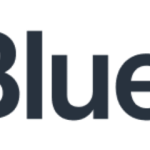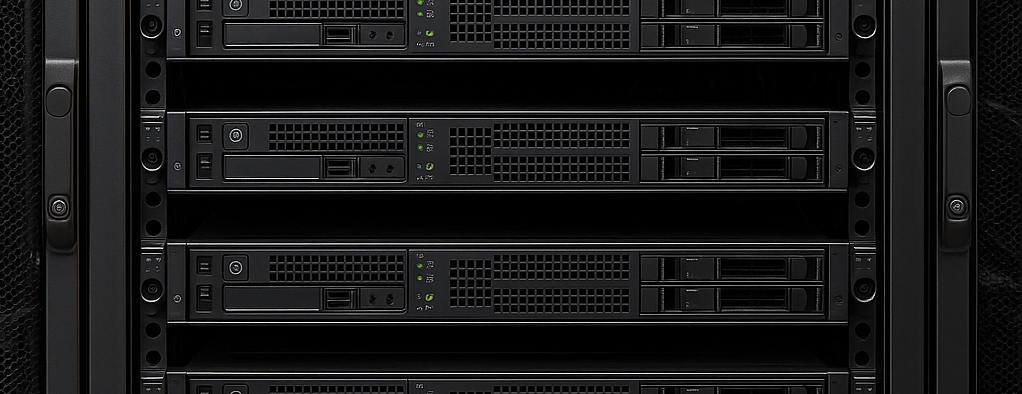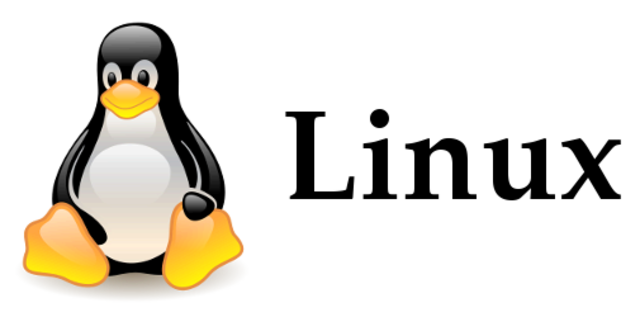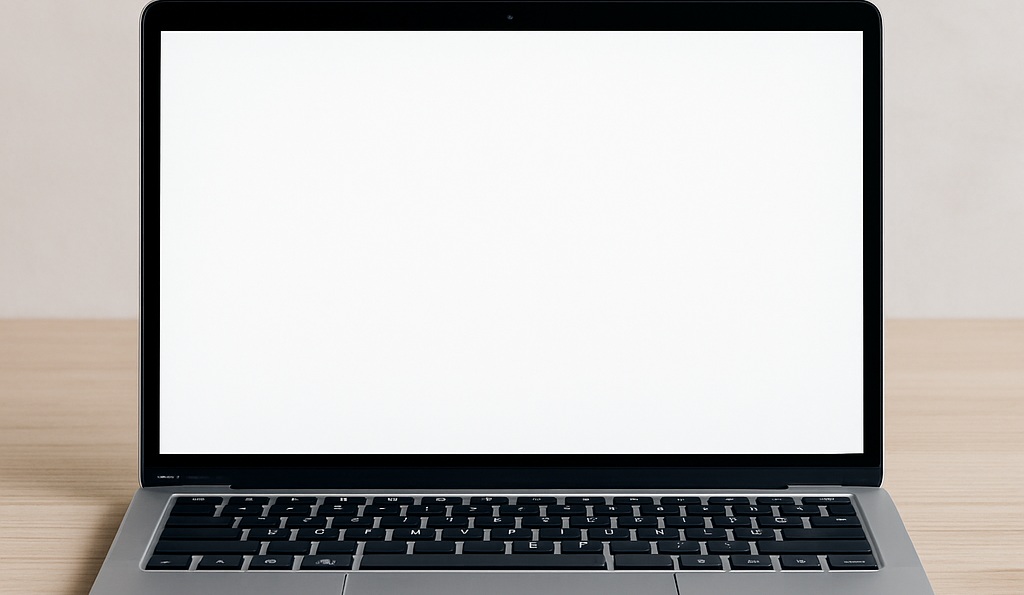In the "PDF Processing" category, I searched extensively for a tool that did what I wanted, was lightweight, and was compatible with Linux. And I finally found one.
NAPS2 is a small software program whose primary purpose is to manage document scans. However, one of the features that interests us today is that it allows you to extract pages from PDFs, as well as merge them.
Software Installation
Installation is simple, the sources can be found on the official website: https://www.naps2.com/
L'interface
The interface is basic, and all the necessary features are located in the banner at the top of the window
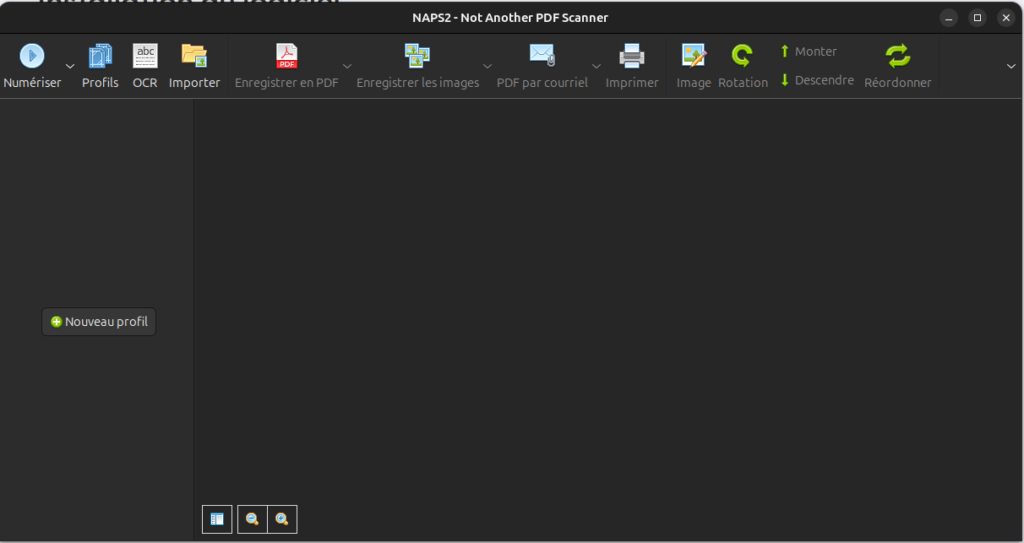
As said before: we are not going to cover all the features in NAPS2, but maybe one day I will complete this article.
The PDF used in this example is the Wikipedia article on Linux 😉
Delete pages
The first step is to import the document. To do this, click "Import" and select the PDF.
Once imported, all pages are displayed in the application window
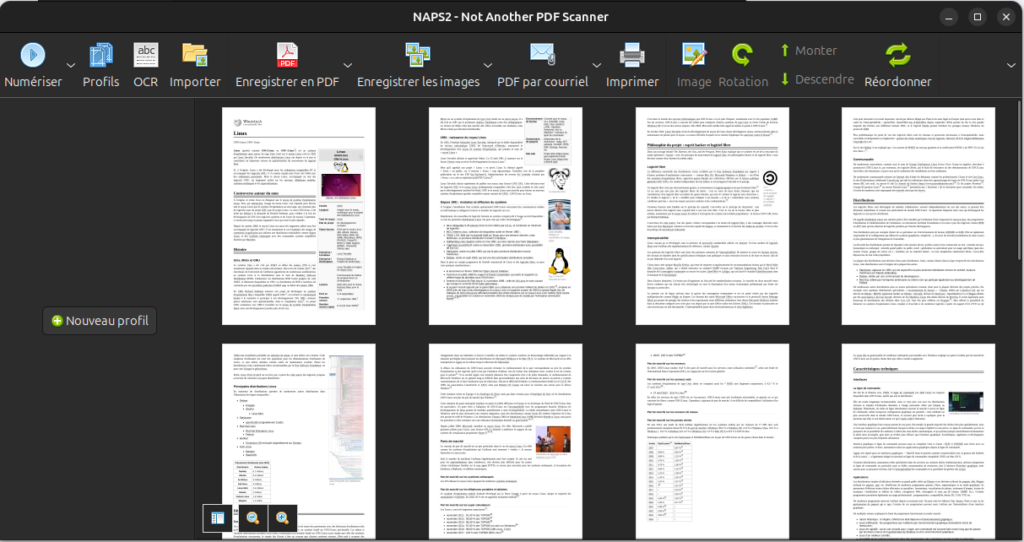
To delete pages, simply select them and then press the "DELETE" key on your keyboard.
This trick also works in File Explorer
Once the pages are deleted, we can now save the PDF by clicking on "Save as PDF", and choose the new name and location
Of course, once the work is completed, the original file can be deleted if there is no longer any need to keep it.
So now we have a PDF with the unwanted pages removed.
Merger 2 PDF
The second scenario is that we want to merge 2 documents together.
To do this, nothing could be simpler: just import the first document with the "Import" button, then the second.
It is therefore advisable to import them in the final order we want to save time
If there are unwanted pages in the batch, we can simply select them with CTRL + click, and press the DELETE key on the keyboard.
Once the PDF is finalized, export it with the "Save as PDF" button