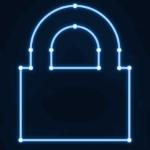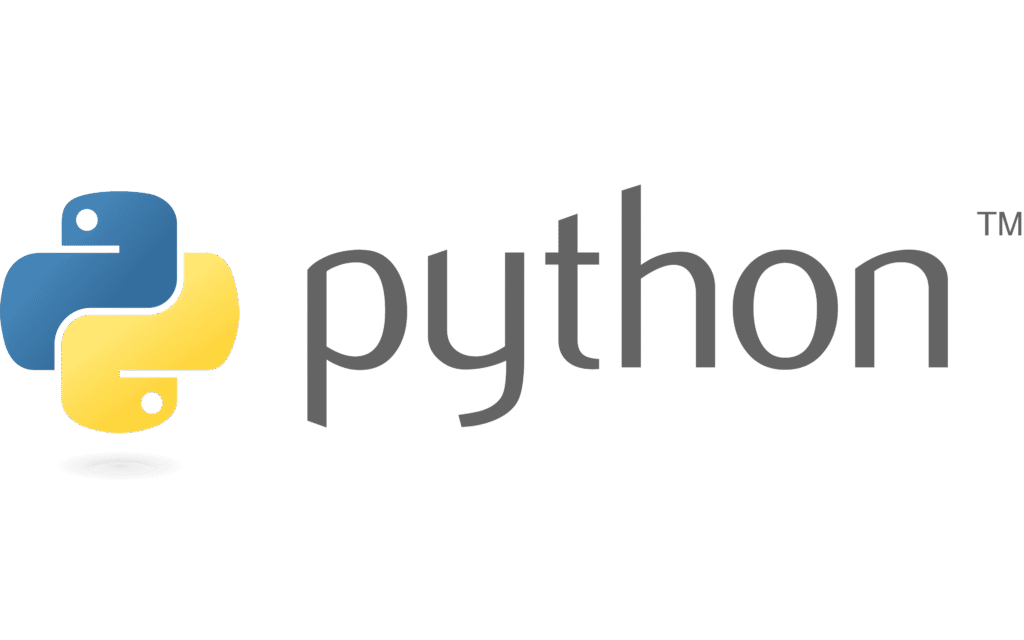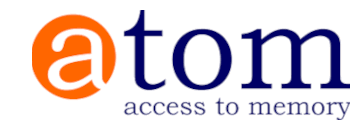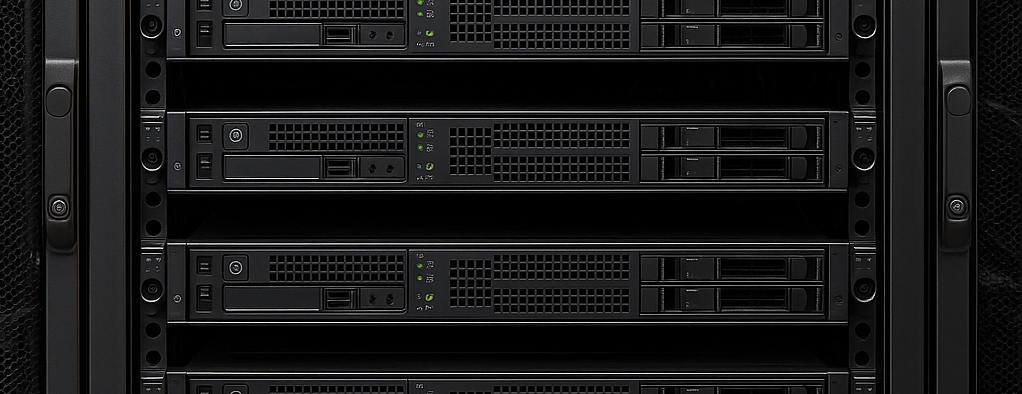A customer gave me an old iMac from 2009, which had no further use.
Knowing that there are no more updates for this model, I installed Ubuntu 24.04 on it, and I must say that I am impressed by the ease of installing a Linux OS on Apple hardware.
Anyway, after installing it I gave it to a relative who informed me that the cursor was disappearing randomly (!), but that it could be clicked.
After some research, it seems that the problem is related to an incompatibility between the Wayland graphics driver and the integrated graphics card in these Macs.
How to solve the problem?
First, restart your computer once to reduce the risk of the cursor disappearing, this will make it easier to follow this procedure.
This is configurable in the mouse settings.
Open a terminal, and type the following commands to reset the mouse
xset -dpms
xset s offCheck that all packages are up to date
sudo apt update
sudo apt dist-upgradeInstall libraries for mouse support (if not installed)
sudo apt install libinput10 xcb libxcb-cursor0 libxcb-cursor-devCreate an xorg configuration by adding the file /etc/X11/xorg.conf.d/20-nouveau-swcursor.conf, and put the configuration below:
Section "Device"
Identifier "Device0"
Driver "intel" # replace with your driver name
Option "AccelMethod" "uxa"
Option "SWCursor" "on"
EndSectionReconnect the mouse
sudo modprobe -r psmouse sudo modprobe psmouseModify GRUB configuration to improve support for ATI Radeon cards (The file is located here: /etc/default/grub
This file contains several parameters, do not delete them. The goal is to add radeon.cik_support=0 amdgpu.cik_support=1 amdgpu.dc=1 in the GRUB_CMDLINE_LINUX_DEFAULT parameter.
Example:
GRUB_CMDLINE_LINUX_DEFAULT="quiet splash radeon.cik_support=0 amdgpu.cik_support=1 amdgpu.dc=1"Finally, regenerate the GRUB, and reboot
sudo update-grub
sudo rebootThe mouse problem should now be resolved.